Every blogger wants each of their posts will reach to a broader and wider audience worldwide. So, it’s important to let all your users know about every article on your website, as and when you publish. Bloggers using Social media platforms, Facebook and Twitter to publicize their latest posts so that their followers will know about them. Though, there is a chance for them to miss an item on their Newsfeed or their Twitter stream. The more personal way of informing users about new posts is via email, you can notify them about your new posts and increase your traffic on your website.
In this article, we will walk through the process as to how WordPress notifies subscribers of the new post. We will talk about two options to inform subscribers about new blog posts or articles on WordPress.
This is an automatic process, to send push notifications and emails after you publish articles on your website. Here’s how to go about it.
WordPress notify subscribers of new posts via Web Push
The moment you publish an article on your blog, you can easily alert your subscribers about new content via web push notifications straight away. The user needs to click on it as soon as they receive a notification, to open the webpage and read your new article.
Note: If you installed web push technology on your website, you will get subscriptions in a couple of clicks by the user. The visitor who visits your website just clicks “Allow” on the permission as prompted, they will start receiving your notifications thereafter.
Usually, websites use push notifications as it provides a complete set of features for creating push campaigns. You can able to send notifications through both the method, i.e. manually and automatically.
Creating notifications manually for each newly published article can be a time-consuming process, but thankfully, there are several other ways as well to send them automatically. One of the prime examples of push automation is the RSS feed since it simplifies sending notifications from your website’s RSS Feed straight away after a new article is published.
WordPress notify subscribers of new posts via Noptin Plugin
Posting notification automatically for new posts allows bloggers and website owners to send a newsletter to their subscribers via email notification every time they publish new content.
It will increase your website’s traffic, also your newsletter subscribers never miss any content you publish.
Noptin is a free and lightweight WordPress newsletter plugin. It allows you to add newsletter subscription forms to your WordPress website, send newsletter subscribers one-time emails, and automatically notify them whenever you publish a new article.
Step 1: First of all, installed and activate the “Noptin” plugin in your WordPress site.
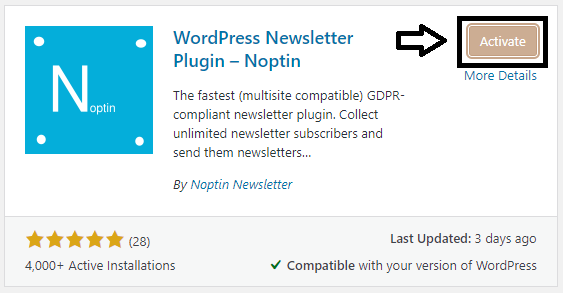
Step 2: Once activated, open the email campaigns page by clicking on the Noptin menu >> Email Campaigns in your WordPress admin dashboard.
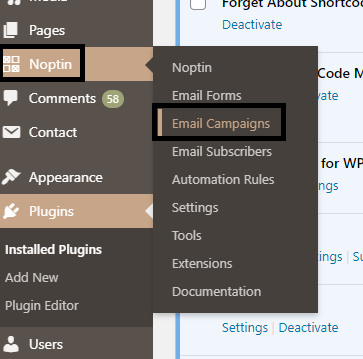
Step 3: Now, select the “Automated Emails” tab then click on the “Create a new automated email” to create a new automation.

Step 4: A pop-up appears on the screen, that allows you to select the kind of automated email that you would like to set up. Click on “Post Notifications” to set up an automated new posts notification email.
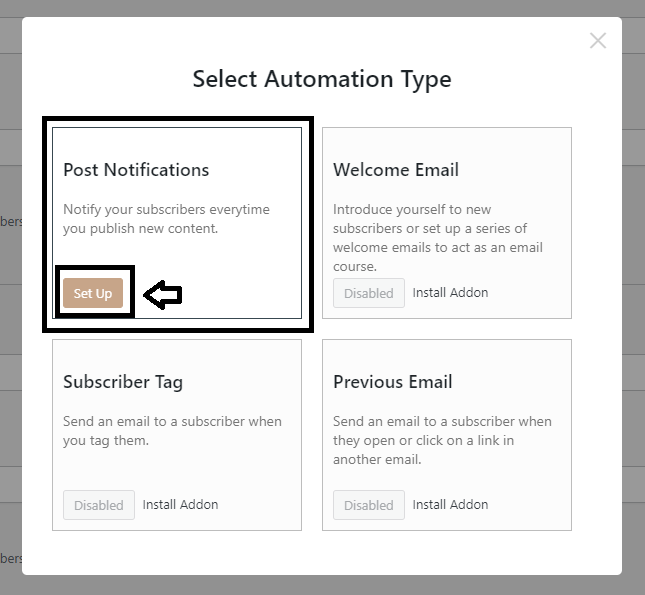
Step 5: Another pop-up appears, wherein you need to give a name to your automated email, and it will help you to identify this automation. Though, it is for your reference only and not visible to your subscribers. Also, you have to set the time that Noptin should wait before sending out the email notification to every subscriber. Once done, click “Continue” to save the automation campaign.
Step 6: You will be directed to the next page wherein an automated email editor allows you to edit the various aspects of the notification. You can edit the notification email to ensure that it matches your website’s niche.

You can edit every part of your notification email whether it is the subject of the notification.

Or the preview text

Also, you can edit the main text of an email.

You will have an option to add an image to the email body that will appear on all notifications sent by this specific automation.
Once you are done with the edit, ensure that the status is active and then “Save” the changes.
That’s it! from now onwards, your email subscribers will get a notification every time you publish a new article on your website.
Leave a Reply