If you are not an admin, you can’t transfer ownership of a Facebook Page. So, before transferring ownership of a Facebook page, make sure that you are an admin of that page.
There are many different scenarios where you might want to transfer ownership of a Facebook page. Normally, many social media professionals promote a brand or product on behalf of the brand or product on Facebook. They create a Facebook page under their own profile or username, this page can be created by any individual or a personal blogger.
In this article, we will walk you through the entire process as to how you can transfer ownership of a Facebook page to another Facebook user. Let’s jump into it.
How to transfer ownership of a Facebook Page
You need to follow the below instructions:
Step 1: Log in to your Facebook account with the username and password, that you use to manage the Facebook Page.
Note: Make sure that you are an admin of the Facebook page that you are going to transfer. Since Admin can manage all aspects of the Page. They can publish and send Messenger messages as the Page, respond to and delete comments on the Page, post from Instagram to Facebook, create ads, see who created a post or comment, view insights, and assign Page roles. If an Instagram account is connected to the Facebook Page, they can respond to and delete comments, send Direct messages, sync business contact info and create ads as well.
Step 2: Go to the left-hand side of the screen and select the “Pages” option and then select the page that you want to transfer ownership of.


Step 3: Now, under the Manage Page section on the left, select the “Settings” option.

Step 4: Under “Page settings”, select “Page roles.”
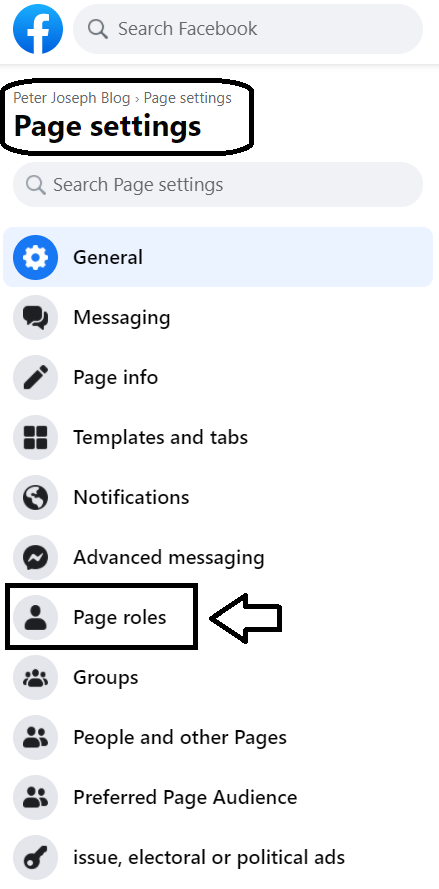
Step 5: Here you can type the name of the user you want to transfer ownership of the Facebook page too, into the box below “Assign a new Page role.” Then, click the arrow beside the word Editor, select “Admin” from the drop-down box, and click on the “Add” button.

The new “Admin” of the page should now be able to administer the page by adding posts, uploading photos and videos, and making all necessary changes to the Settings and Info pages.
Now, you can remove yourself as an “Admin” if you want or if it is compulsory.
How to remove yourself as an Admin?
To remove yourself as an Admin,
- Click on “Settings” and go to “Page roles.”
- Find your name on the list and click the “X” sign next to your name.
- That’s it, you will no longer remain an admin of the page now.
- In case, you just want to demote yourself, you will have to click the drop-down and select your new role from several options including Editor, Moderator, Advertiser, and Analyst.
You will be prompted to input your password when you save.
Read More Articles…
Leave a Reply