What is the Wi-Fi password and how to share it with visitors and employee? This is the most significant question.
A good host will always share Wifi with visitors, but describing which network to join and giving out the password can be laborious.
Maybe you think you remember it, but it’s not functioning, and you’re convinced your visitor is inputting it incorrectly. Then it dawns on you: you’ve been reciting your email password over and again.
It may happen to anyone, after all.
Situations remain similar, no matter whether you are in office; since you can’t remember the Wifi password, that your new employee needs to know.
Does this imply that your new employee must connect to the network through ethernet, as if he or she were a mediaeval peasant?
Table of Contents
How to Share Wifi Password?
The password can be retrieved from your computer or phone. To sum it up
Windows: The password for the current network can be found in the Control Panel. You can use the command prompt or a third-party software to connect to different networks.
iPhone & iPad: Although you won’t be able to see saved passwords, you can quickly share the passwords for your presently connected network with another iPhone or iPad. Additionally, all saved passwords will sync to your Mac, allowing you to access them from there.
Android: In the Wi-Fi settings, you can see all of your passwords and share them using a QR code.
Mac: To see all saved passwords, simply open Keychain Access.
That’s the high-level summary; if you get stuck or want more information, keep reading. We will walk you through the entire process.
How to Share your Wifi Password on Windows?
Although Windows lacks any form of Wi-Fi sharing functionality, it is simple to see the password for whichever network you’re presently connected to.
Step 1: Open Control Panel and navigate to Network and Internet > Network and Sharing Center.

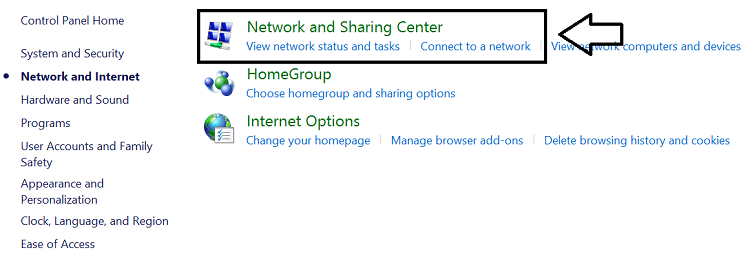
Step 2: Now, go to Wireless Properties, and click the name of the network to which you’re connected.

Step 3: If you click the Show characters option on the Security Tab, you may see the Network security key (which is your Wifi password).

As earlier stated, this only works for the network to which you are now connected.
You have two alternatives if you wish to see the passwords for different networks.
Find Wifi Password by using the command prompt
The command netsh wlan show profile NetworkName key=clear that displays the wireless password. If you substitute “NetworkName” with the name of the network you want the password for, NetworkName key=clear will show you the password for any Wi-Fi network. If you can’t remember the specific name of the network for which you need the password, use the command netsh wlan show profile to display a list of networks.
How to Share your Wi-Fi password on iPhone and iPad?
Although an iPhone or iPad can’t see all of your Wi-Fi passwords, it is simple to share the password for the presently connected network with other iPhone and iPad users.
You’ll get a pop-up like this if someone physically close to you tries to join to a network you’re connected to:
If you recognise the name, tap Share Password, and their device will connect. It’s really slick. Note that both devices need Bluetooth enabled for this feature to work.

This only applies to the network to which you are currently connected. There’s no way to look at other people’s passwords or share them with them. If you also possess a Mac, there is a workaround: all passwords saved on an iPhone or iPad are synchronised to macOS devices via iCloud, and that platform allows you to browse remembered passwords. To read more, click here…
How to Share your Wifi Password on Android?
Sharing passwords from an Android device is simple—you can browse every network you’ve ever connected to, and you can view or instantly share the password via a QR code.
Step 1: Navigate to Network & Internet > Wi-Fi in your device’s settings.
Step 2: After you’ve scrolled through the current networks to Saved networks, tap the network you want to share.
Step 3: You’ll see a QR code if you tap the Share button, which you may use to share the password. Below the QR code, you’ll find the password in plaintext.
How to Share your Wifi Password on Mac?
All Wifi passwords are saved in Keychain Access on your Mac.
Step 1: Navigate to Applications > Utilities in the Finder. You can also open Spotlight by pressing command + space and then typing “Keychain Access.” In any case, all of your Wi-Fi passwords may be found in the System area.
Step 2: Any network can be found by searching for it, opening it, and checking the Show password checkbox. On most devices, you’ll be asked for an administrator password, which is the same as your user account password.
Leave a Reply