How will you share large files with your clients, friends, and relatives who are geographically far from you? There is a limit on the size of the attachments you can send via email. We all often have the frustrating feeling when you try to attach an important file in an email and click on “Send Email”; a pop-up appears “Sorry, the file is too large to send”. In this article, you will be going to learn how to share large video files.
There are some good methods to send large video files without getting into trouble. We are trying to highlight the most popular service that allows users to attach and send large files that exceed standard size limitations. These services are widely free, though they tend to have paid plans as well, in case you want to pay for an improved and updated service.
The most popular free cloud storage space services are Gmail (Google Drive), Outlook (OneDrive, earlier known as SkyDrive), and Yahoo Mail (Dropbox).
Gmail allows attaching files for up to 25MB in total to a single email message. Understandably, large files will quickly eat your storage space, while in your Sent folder!
Table of Contents
How to share large video files?
If you have got a large file that you can’t be able to send through the traditional way, we will let you know about some easy and convenient alternatives, so you can send the largest of files to anyone, within minutes.
Share large files via Gmail (Google Drive)
You can go to your Gmail inbox and send large files by choosing the “Google Drive” icon (a triangular shape icon) integrated at the bottom of the “New Message” Window.

Alternatively, you can send files directly from “Google Drive”. To do that, just go to https://drive.google.com and log in to your Google account. Then, select the “My Drive” drop-down menu followed by “Upload Files”. Once you upload files in Google Drive, you can easily share or email them to others.
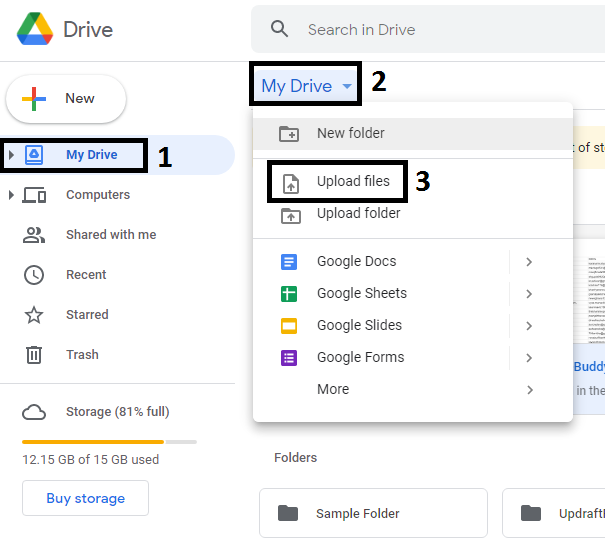
Share large files via Outlook (OneDrive)
You can also share large video files via Outlook. Log in to your Outlook account, and then click on the nine grid dots at the top left corner of the mailbox.

Now, select “OneDrive”.

You can now upload a video file by click on the “Upload” option on the top of the screen. Your uploading starts straight away, you have to stay on the same page until the upload finishes.
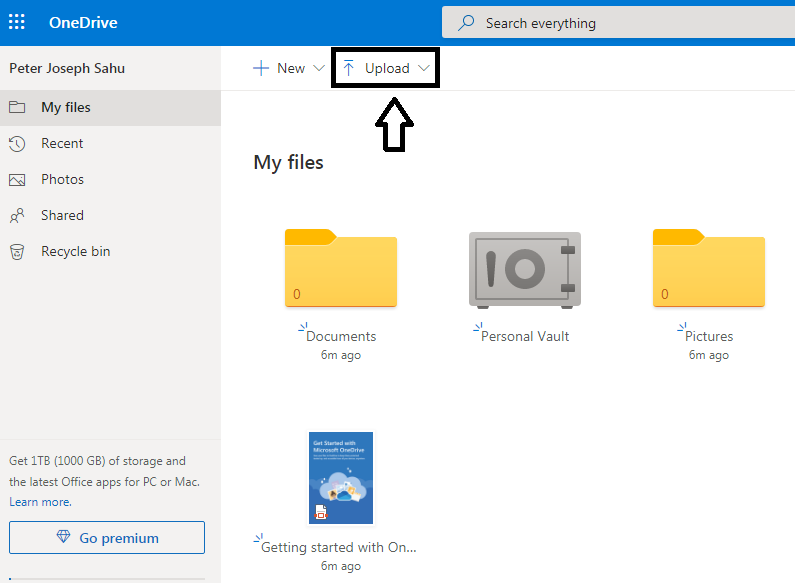
Once the upload completes, go to the homepage of your mailbox and select “New Message” to select file. Click on the “Attach” icon on the top of the window, select the same file from “Browse cloud locations” and then click “Send”.

Share large file via Dropbox
Dropbox is another way to send large video files, just sign in to this cloud storage service and move the file to Dropbox that you want to share through the web link.
Just log in and click the Share link, good thing is that the person to whom you send the files doesn’t need to be a Dropbox user, they can simply download files from the website. Click here to sign up! Cloud share account limits are larger than email, but not unlimited. The free storage limit for Dropbox is 2 GB.
Share large files via 7-Zip compression software
The next option you can choose is 7-Zip compression software, you can send multiple files or folders by using free compression software like 7-Zip.
Zip compression software is good for saving time, space and ensure files remain intact. Zip files can easily extract by most operating systems without any add-ons software. This Zip compression software is available for Windows, Mac and Linux.
You can also set a password for your files with 7-Zip, to ensure files are safely delivered.
Leave a Reply