Social media engagements are one of the main ways to reach a broader audience and engage with them. Both, Facebook and Twitter are the two most popular social media websites worldwide. Today, in this article, we are going to walk you through the process of sharing a Facebook post on Twitter. So, be with us, follow the below steps and by the end of this article, you will know how to share a Facebook post to Twitter.

How to share a Facebook post on Twitter?
Step 1: First of all, go to your Facebook page or profile and select the post that you want to share on Twitter.

Step 2: As you select the post, click the link where a published date is mentioned. This will take you to another page where an individual post is published.

Step 3: Now, copy the Facebook post link as mentioned in the address bar. Make sure that your Facebook settings are set as Public.

Step 4: Go to your Twitter account, and click on “Tweet”.

Step 5: Paste the URL into your tweet that you had copied earlier in Step 3. That’s it! You have successfully posted a link to your Facebook post on Twitter. It is quite an easy process and anyone can do it within just a couple of minutes.

How can we share a Facebook post to Twitter from Mobile?
Step 1: Tap on the Facebook app, and select the post that you want to post to Twitter.

Step 2: Click on three dots (…) and tap on “Copy Link”.
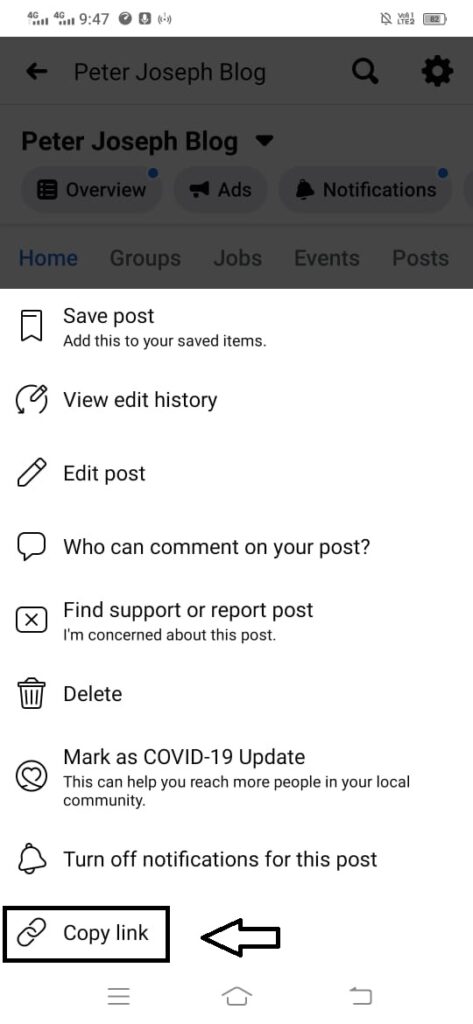
Step 3: Now, open the Twitter app and click on the “+” sign mentioned in the bottom right of the mobile screen.

Step 4: Paste the link that you had copied earlier, and click “Tweet”. That’s it!
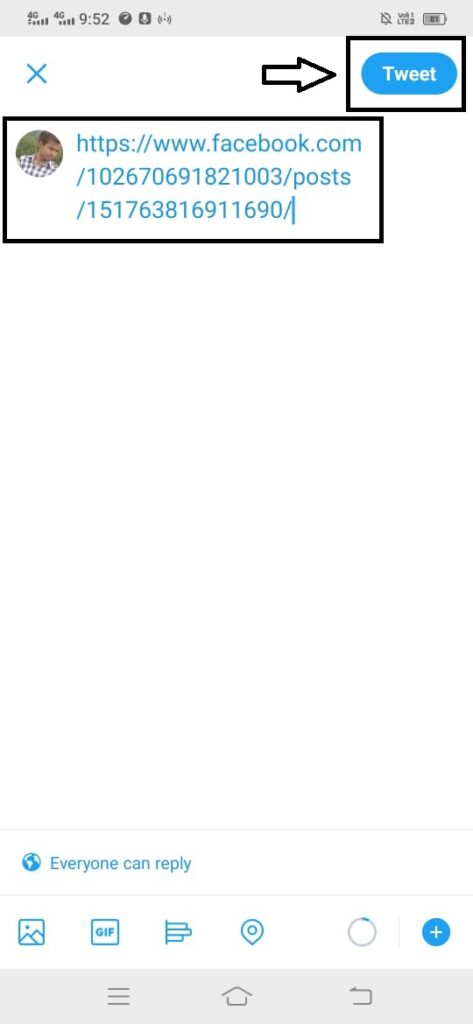
I hope you like this article and understand it completely. Do give us your valued feedback in the comment section below, we always love to hear from you.
Read More…
Leave a Reply