We are going to teach you today how to reduce PDF file size in just a few clicks, so you can compress your file without sacrificing its quality. You can follow these simple steps and reduce the size of a pdf file conveniently to send online to anyone at ease and quickly.
Table of Contents
How to check the size of a PDF File?
To check the size of a PDF is quite simple, just open the file that you want to see the size; go to File and then go to Properties, and you will find lots of information including the size of a PDF document.
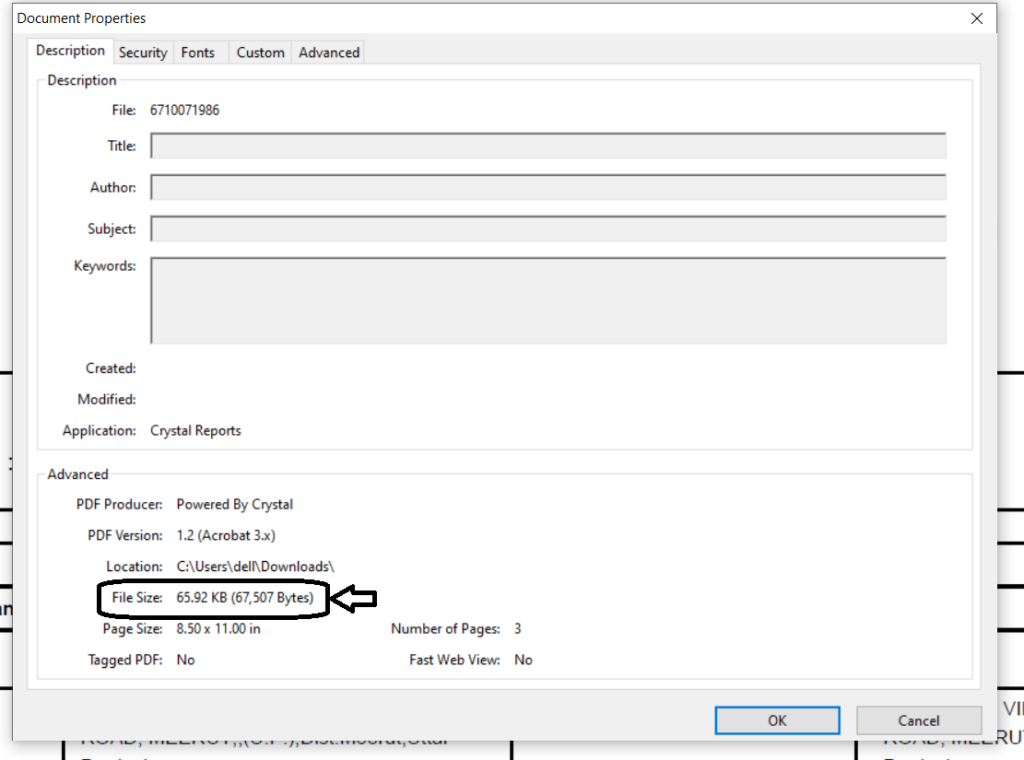
You can also check the size without opening the PDF document, just move your cursor to the file and right-click on “File Name” and click properties, and you will get a size of a PDF document.
How to reduce PDF File Size
There are several ways to reduce a PDF file size, both offline and online. We are hereunder explaining some of them.
Try to convert the original file to PDF electronically
People often take a printout of the file and then scan it together, which increases the size of a PDF document. It is always recommended that you try to convert the original file directly to pdf format electronically.
Let’s say you are working in an MS-Word and you want to make a PDF of the same file. Just go to the File menu and move your cursor to the “Save As” option, a separate dialog box will open; you need to enter the “Preferred File Name” and select “PDF” from the “Save as type” option.

Save as “Reduced Size PDF”
This option is available in the latest version of Acrobat, just go to File Menu and select the “Save As” option and then select “Reduced Size PDF.
Alternatively, if you do not have the latest version of Acrobat, simply click here to compress your PDF file through online mode.
Select the file, set compression level, and click on the “Compress” button to reduce the size of the PDF document.

Reduce the size as you save in Word
In MS-Word, you can convert a document directly to PDF by using the “Save As” option. This option produces a small file PDF normally. You can select the “Save As” option while saving the Word file into PDF format, it will automatically produce a smaller size file.
Open the MS-Word file that you want to convert to PDF format; click on the File menu and then go to the “Save As” option. Now, select your preferred file name in the “File Name” field and select “PDF” from “Save as type”.
Below the dialog box, you will find an optimized section, wherein you need to select an option called “Minimum Size (publishing online)”. Once done, click on “Save” to save the file in PDF format.

Leave a Reply