If your inbox is full of hundreds and hundreds of unread messages, that makes it difficult so often to know when you have new messages. Then you can unread all those old messages and concentrate on the fresh and new messages and give them priority rather than confused with the old unread emails. However, it would be quite a lengthy process to mark every email as “Unread” after seeing it and count up and up. Today, in this article, you can quickly be able to mark emails as “read” without opening each email individually of your mailbox. Just go through this article completely and you will be able to learn how to read all emails on Gmail in a quick manner.
Gmail offers their user to mark all of the emails in their inbox as “read” in a single go, or can limit the action to the first page itself, which is capped at 100 emails maximum (default settings for maximum page size is 50 emails). In either of the ways, here’s how to mark all Gmail emails as “read”.
Table of Contents
How to read all emails on Gmail
There are three ways as to how you can mark “read” emails on Gmail. You can mark “read” either a single email or multiple emails or all the emails in your inbox in one go. We will walk you through all three ways, as to how to mark “read” emails on Gmail.
Mark an individual mail as “read” in Gmail
To mark a single email as read, move your cursor to an unread message that you want to mark as “read”, and then select the “Envelope” button on the top of the inbox.

Mark multiple mails as “read” in Gmail
To mark multiple emails or more than one email as “read”, select all emails that you want to mark as “read”, and then select the “Envelope” button on the top of the inbox, just like you did in the above method.

Mark all emails as “read” in Gmail
This is the fastest and the easiest way to mark all of your emails as “read”. Follow these simple steps to mark “read” all of your unread emails in the inbox.
Step 1: Type “in:unread in:inbox” in the search bar and press enter.
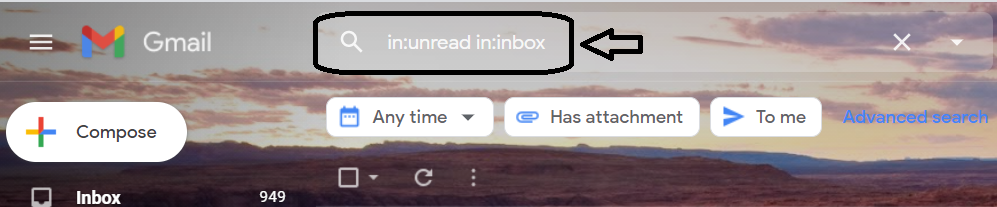
Step 2: Select all emails by click on the box icon at the top left of the toolbar, and you will see message that “All 50 conversations on this page are selected”.

Step 3: Now, to select all unread emails of inbox, click on “Select all conversations that match this search” and then click on the “read” icon.


Read more articles…
How to recover permanently deleted emails?
How to delete all emails at once on Gmail?
How to change Time Zone in Gmail?
Leave a Reply