Table of Contents
How to Make a Facebook Post Shareable
Facebook is something where people can share their ideas & innovations to show the world. We are in the year 2021, and to make a Facebook post shareable is quite straightforward in 2021. Though, one must ensure that you are not posting something that violates Facebook guidelines or you share exceptionally personal things on Facebook.

By default, your posts are only viewable by people in your circle. This is so your privacy is protected, but it also means those great posts you want everyone to see can’t automatically be shared. Fortunately, in just a few steps, you can make a post shareable on Facebook so people around the globe can view your messages.
So, to make your post shareable, always try to post something that people like to engage with it; the user who generally likes your post is the one who further shares it to their FB friends or group on Facebook.
Also, whenever you are about to post on Facebook, make sure that privacy settings are global; in case you change the privacy setting to the public on one post, then by default your very next posts will post as public automatically.
In case you got to know through your friends and relatives that they are unable to share your Facebook post with others, then you might need to adjust the privacy settings of your FB post to allow sharing. Here’s how to make a Facebook post shareable on both mobile and desktop devices.
How can you make Your New Facebook Post Shareable?
If you are using Facebook through a mobile app, follow the below-mentioned steps to make your post shareable.
Step 1: Tap on Facebook App to open, and then tap on “Write Something here..” mention on the top of the page, beside your profile picture.

Step 2: Write something that you want to share or post a video or post a picture you have captured or liked.

Step 3: Once you are done with the post writing, change your privacy settings to “Public” and tap on POST. Though by default, the privacy setting remains “Public”, if you haven’t made any changes before.

“Public” post lets everyone see your post on Facebook, whether they are your friends or not. Also, the post can be shared by anyone who wants to share, and you will reach a wider audience.
You can make Facebook posts shareable through desktop, follow the below-mentioned steps to make your post shareable.
Step 1: Log on to your Facebook profile, click on “What’s on your mind, Peter?” to write a post or share a video or post image.
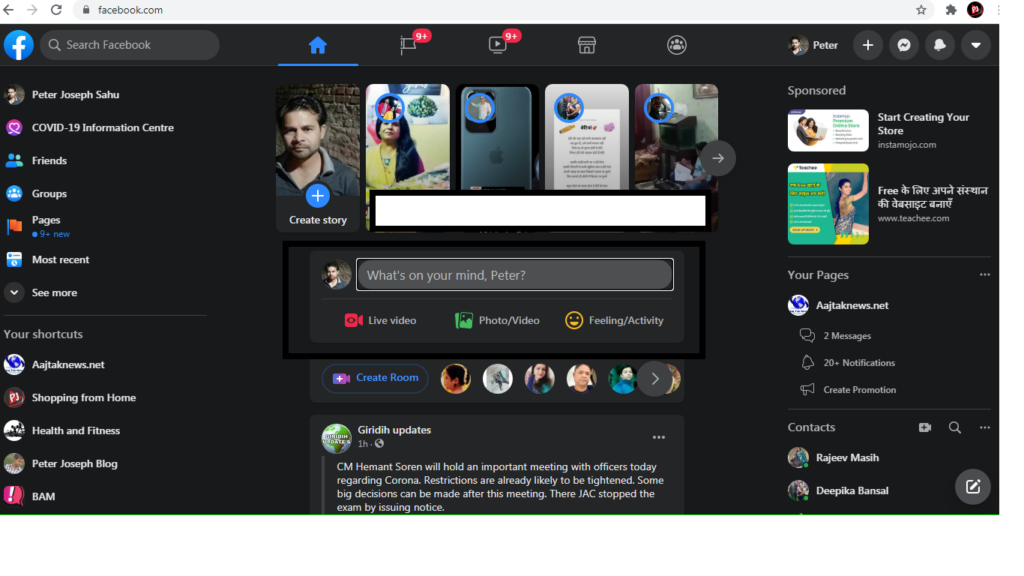
Step 2: Write your post or alternatively post a video or picture you already have on your computer.
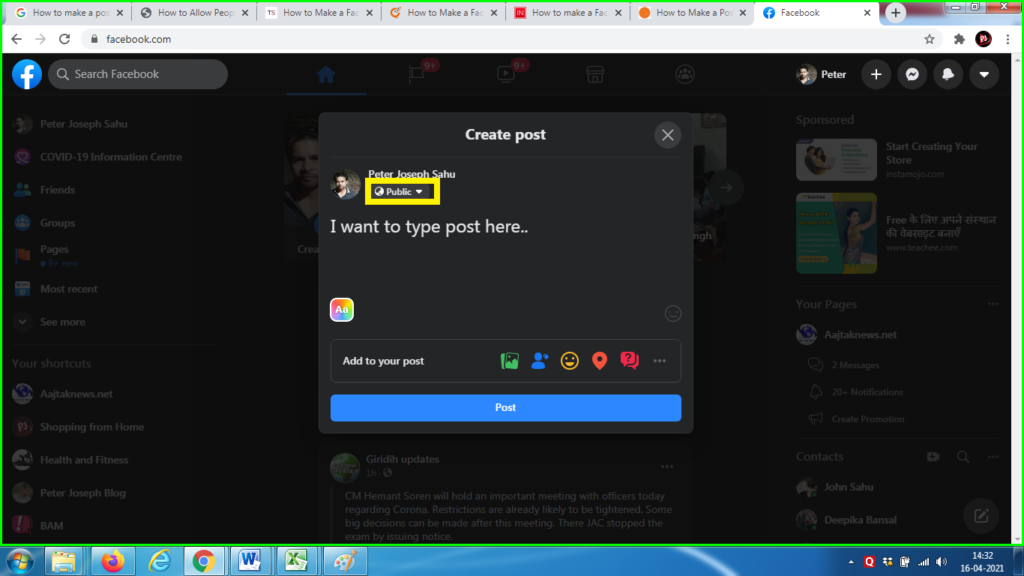
Step 3: Once you are done with it, change your privacy settings to “Public” and click on POST. Though default privacy settings remain “Public” if you haven’t made any changes before.

Sharing any post from Facebook Pages
The best thing about Facebook pages is that anyone can view the posts posted by the page. You do not need to like or join the pages to view the inner content of a particular page, until and unless you are blocked by the admin of the Page, you can see all the posts and share them as well further.
To share a post from Facebook pages, click on the Share button, underneath the post that you want to share. You can make additions to the same post as well, and then click “Share Now” to post it on your timeline.
Sharing Posts from Groups
Sharing posts from the Facebook group might not be as easier as Facebook pages.
The setting on Group posts depends on the security settings of the group itself. Public Facebook Groups are open to everyone and therefore automatically have settings in such a way so the posts can be shared with anyone. On the other hand, if the Facebook group is private, you can only share posts within the group itself so people who are members of that same group can see the post.
What does it mean when someone Shares your Facebook Post?
If your post is liked by someone, there is a high chance that he or she shares your post further to their Facebook friends or a certain group of people.
As and when your post will be shared by others, same can be visible in their Facebook profile as well, and get views from a broader audience.
Leave a Reply