YouTube annotations and show-in-video info cards are designed to keep the viewers informed about other video clips of the creator who had uploaded other videos on their channel. Though, these annotations can be so annoying sometimes, since it becomes almost impossible to watch a certain video. Today, through this article we would like to guide you on the process as to how to get rid of annotations on YouTube.
Most often annotations cover the whole screen and viewers couldn’t be able to see the video clip, and these annotations will be there until you manually close them down. Though, there is a way to get out of it, as we can turn off these annotations completely, and enjoy the video on YouTube without these annoying annotations.
How to get rid of annotations on YouTube
There are three ways to turn off annotations on YouTube. You can get to know all three methods once you read this article completely. So, let us dive into it.
The first way is to disable an individual annotation manually. All you need to hover your cursor over it and click the “x” sign to appear on the annotations. That’s it! Though, this is the hardest way to remove annotations, as you have to remove every single annotation manually as and when they appear on the screen.
The second approach you can make to turn off all annotations is to click on the gear icon in the menu bar at the bottom edge of the video player. A settings panel will pop up with a toggle switch, just slide it to the left to turn off annotations. Please make a note that this switch will also turn off YouTube’s new interactive cards. Also, it’s disabled annotations for a particular video clip. The below image will make you understand adequately.
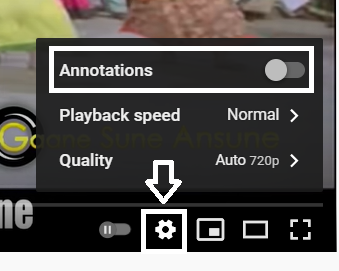
The third and most convenient approach is to completely disable annotations and cards for any video on YouTube. You can disable all interactive elements by following the below steps.
Step 1: Go to YouTube.com and log in to your Gmail account, now move your cursor to your logo sign that appeared on the top right of the screen. Now, click and select an option called “Settings”.
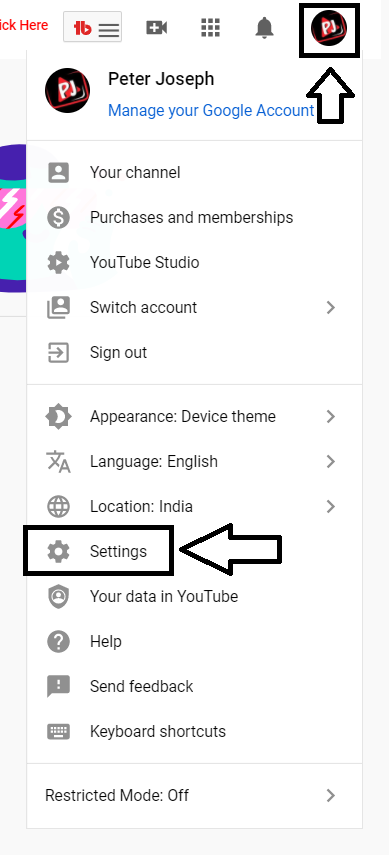
Step 2: Now, hover your cursor to the navigation bar and select the “Playback and performance” option, and uncheck a couple of boxes, which say “Show in-video info cards” and “Always show captions”.
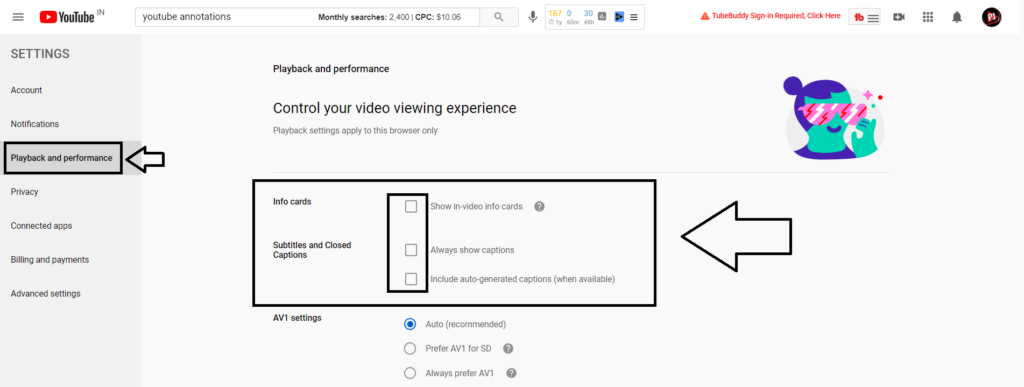
Leave a Reply