The internet and the networks, don’t identify computer systems by the name that you assigned them. But computers prefer binary language, and the numbers through which we identify them are known as IP addresses. This article will walk you through the entire process of how to find an IP address.
The “IP” stands for “Internet Protocol”, which is part of TCP/IP (Transmission Control Protocol/Internet Protocol), it is the language used by most networks for communication. Generally, people are known as IP.
Though the computer has several IP addresses, the one is for communicating with the internet, which is the IP address of your Router. This IP address is assigned to the router by your Internet Service Provider (ISP).
A router is a piece of hardware and a routing device that connects a local network to the internet, it performs the traffic directing functions on the Internet, the router knows how to route information to/from the computer.
Computers on the internal networks, regardless it is Wi-Fi or Ethernet, have their own IP addresses assigned to them (usually by the router), so that all nodes on the internal network can also communicate with each other. The protocol used by the router to assign IP addresses is called DHCP (Dynamic Host Control Protocol).
IP addresses are typically within a range of 0 to 255, separated by dots (.) each set of three numbers is known as an octet. This format is used by IP version 4 (popularly defined as IPv4).
How to find my IP address
Find Internet or Public IP address
To find your Internet or Public IP address, you need to follow the below steps.
The easiest way to know your IP address is to Google it. Just go to Google.com and type “What is my IP” in the search bar, and Google will show your Public IP address straight away.

Apart from Google, there plenty of other websites out there as well, that will show you the very same information. Websites like whatismyipaddress.com and whatismyip.com show the name of your ISP, city, and even location on the Google map.
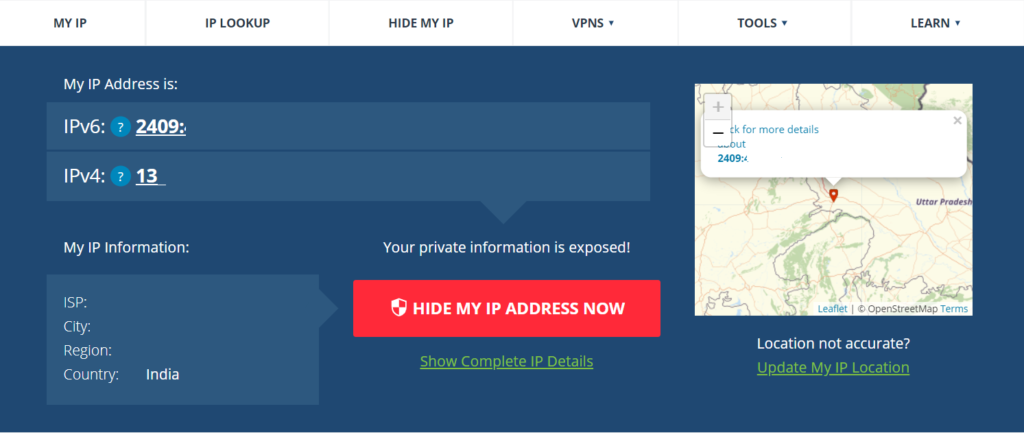
Find internal IP address
Each and every device (Computer, Smartphone, Printers and, Smart TV) that connects to an internal network, at home or in the office, has an IP address. It does not make any changes whether you are using a wi-fi connection or an ethernet. To communicate with the internet or with each other, they must have an IP address.
The basic network, your router has an IP address like 192.168.168.1 and it is called “Default Gateway”. Whereas the “Subnet Mask” most commonly used by home networks is 255.255.255.0
To find your internal IP address, just follow the below steps:
Step 1: Click on the Window button and type in the search bar “Control Panel”, the Control Panel will appear on the top of the window. Click on it.

Step 2: Select “Network and Internet”.
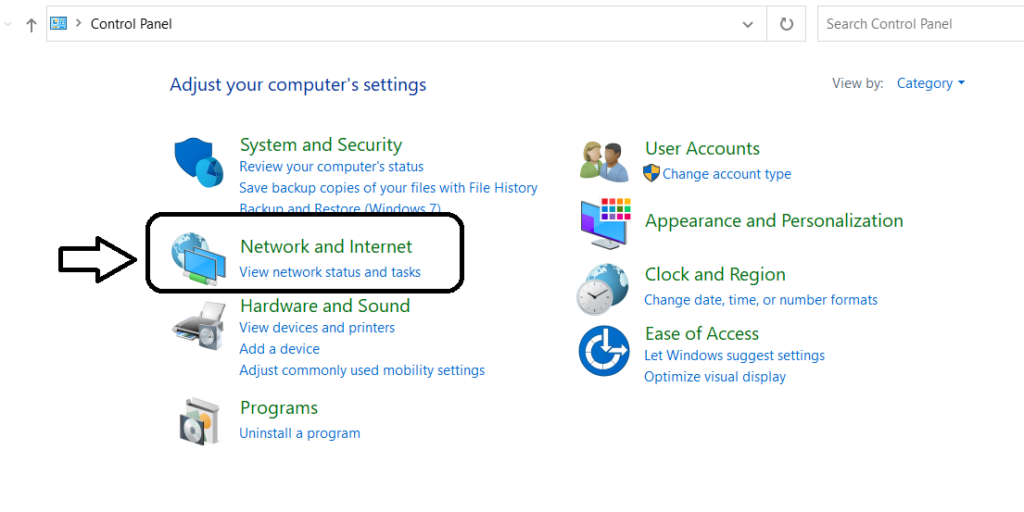
Step 3: Then click on “View Network status and tasks” under Network and Sharing Center.

Step 4: Now, click on your internet connection, as shown in the below image.

Step 5: A small pop-up appears, click on “Details” and you will get to know your IP address.


In case you prefer using Command Prompt to find the default gateway for any connection. Follow these below steps:
Step 1: Go to the Window button, type “cmd” and press enter.
Step 2: You will be prompted to MS-DOS, type “ipconfig” and press enter.
That’s it, a below page will appear on the screen, wherein you will find your internal IP address.

Leave a Reply