Have you ever wondered why Gmail archived emails disappear from the typical Gmail view, and how to find archived emails in Gmail, after sending them to the archived folder? In this tutorial, we will walk you through the entire process as to how to find archived emails in Gmail.
Sending an email to the archive folder is a good idea rather than deleting it since the email that you send to your archive folder will disappear from the inbox but remain forever under the “All Mail” label until you manually delete it.
To move emails into the archive folder, just select a mail or multiple emails and click on the archive button to appear on the top of the menu directly above the list of emails.
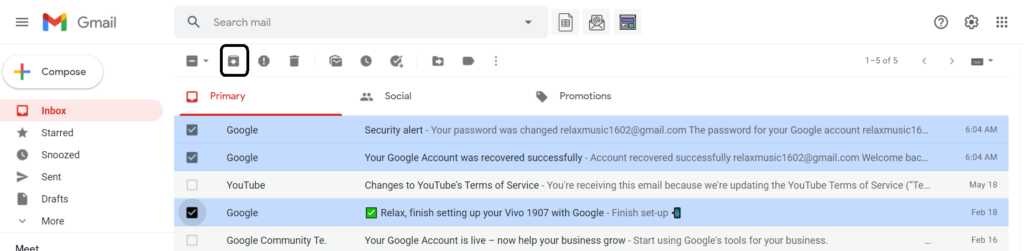
Click on the archive button and all the selected mail moves into your archive folder.
Now, comes to our main topic, “How to find archived emails in Gmail”?
Table of Contents
How to find archived emails in Gmail
Since the archive folder disappears from the Gmail view, one and the only option left is to find your email in Gmail is to switch “All Mail” folder view.
To process with it, just go to the navigation bar and click “More” and then click “All Mail”.


Use Search Bar to find archive mail in Gmail
In Gmail, you will not get the “Archive” label, and therefore you have to do a manual search by using the search bar at the top of your Gmail. To search an email, you must know the sender’s name, topic, the subject of an email that was moved in archived.
You can also use advanced search filters in Gmail, to do a manual search using different fields available.

For example, since we are in the “All Mail” label right now, so to find a specific email from the archive label, we can use the search bar.
We can use the “in:all” filter which will show all the emails that you have in your Gmail account including archived ones, you can specify your search by adding more filters.
For example, we want to find an archived mail that was sent to me by Google. We can use the following filters in the search bar
“in:all from:google.com”
And it will show all emails including archived mails, which were received from Google. The below image is for your reference. The first three emails are from the archive label, and the last one is from the inbox.

How to find archived emails in Gmail on Android Mobile
You can access archived emails on your android mobile as well.
To see archive mails on your android mobile device, follow these below steps
Step 1: Tap on the Gmail app and log in to your Gmail account, if not logged in.

Step 2: Tap on three horizontal lines on the top left of your mobile screen.

Step 3: Tap on the “All mail” option, and you will get all the emails in your Gmail account including archived ones.

Conclusion
Nowadays, when everyone gets hundreds and hundreds of emails daily in Gmail inbox, make sure that you delete unimportant emails at regular interval to clean your Gmail email account as much as possible.
But, there are some emails you receive, which are not relevant to you today but might be useful soon. That’s where you can use the Gmail archive function, as it will make an email disappear from the inbox but will remain in your email account under “All mail” labels. You can retain them as and when required.
Leave a Reply