You may need to export all or a subset of your ConvertKit subscribers at times.
You can want to export your subscribers for a variety of reasons, including:
Importing them into a different programme.
Analyzing the list according to its location
In order to fulfil orders, you’ll need a list of clients.
If you’ve ever done this, you know how difficult it can be to get all of the subscribers from a specific section (or all of them from your account). On your subscriber page, ConvertKit shows you 30 at a time by default.
Continue reading the article, to learn how to export CSV from ConvertKit, and to get your subscribers list in CSV format.
Table of Contents
How to export CSV from ConvertKit?
Step 1: Go to Subscribers page
Login ConvertKit with your credentials and and select “Grow” followed by Subscribers to get a list of all of your subscribers, tags, and segments.

Step 2: Choose Segment or Tag to export
By selecting a tag or segment from the right-hand panel, you can export it.
Though, you can skip this step if you want to export all subscriptions.
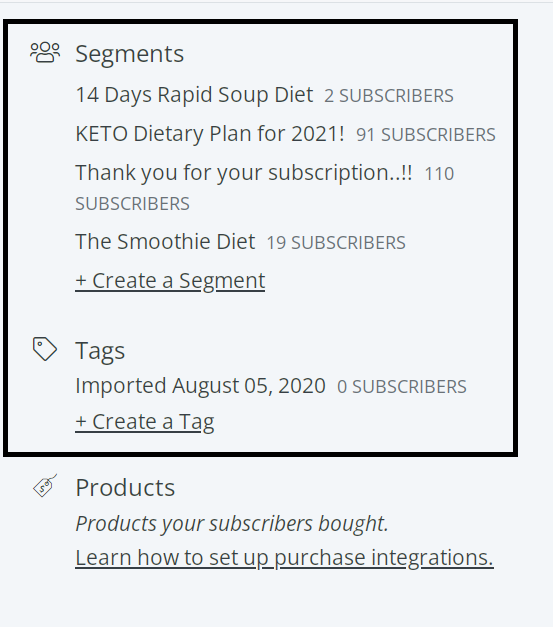
Step 3: Select all Subscribers to export them
At the top of the list, choose the Subscriber checkbox. This will choose 30 subscribers from the list below.
Then select “Select all X subscribers in your account” in the blue bar that displays (X will be the number of subscribers in the segment).
All subscribers in the section (or all subscribers in your account if you didn’t tick on a segment or tag) will be selected.

Step 4: Select “Export” from Bulk actions drop down
Lastly, select “Export” option from Bulk actions drop down to export all subscribers in CSV format.

Keep in mind while exporting subscribers
When performing this, there are a few factors to keep in mind:
- Keep this information safe and secure, and follow data protection rules such as GDPR.
- Instead of leaving the exported file on your hard drive once you’ve done what you need to with it, such as entering it into a CRM, delete it.
Conclusion
Exporting a list of subscribers from your ConvertKit account may seem complicated at first, but as you can see from this post, it’s a simple process:
- Go to the Subscribers page in the main menu.
- Select the section or tag you want to export.
- Choose all of the subscribers.
- Actions for Bulk Export
Leave a Reply