YouTube is regularly updating the platform and making it easier for content creators as well as the viewers who visit to consume video content on YouTube. Being a content creator, you can easily change the name of your YouTube channel by following this article till the end, as we will walk through the entire steps as to how to change the YouTube channel name.
A creator can change their channel name along with its description. This change will take effect only on YouTube, whereas the Google account’s name will remain unchanged. You must follow YouTube’s Community Guidelines while renaming your channel.
- You cannot do spamming and deceptive practices on YouTube. YouTube does not allow content that is intended to scam, mislead, spam, or defraud other users.
- You are not allowed to post sensitive content on YouTube which are based on sex, nudity, and self-harm.
- YouTube does not allow hate speeches, graphic violence, malicious activities, violent or dangerous content that promotes harmful and dangerous behavior.
YouTube offers the channel name-changing feature to both, personal and brand accounts. Both types of accounts will be able to use this feature.
How to change YouTube channel name using Desktop
If you are trying to change your YouTube channel name via Computer or Laptop, you have to visit YouTube Studio and then Customization, you will find a tab called “Basic info” under which you can change the name of your channel as well as description.
For Android device users, you need to tap your profile picture of your YouTube channel, and then go to “Edit channel”.
The step by step process is as under:
Step 1: Go to YouTube Studio, and log in with your Google account, if not logged in.
Step 2: Go to “Customization” on the left-hand menu and then select the “Basic info” tab.
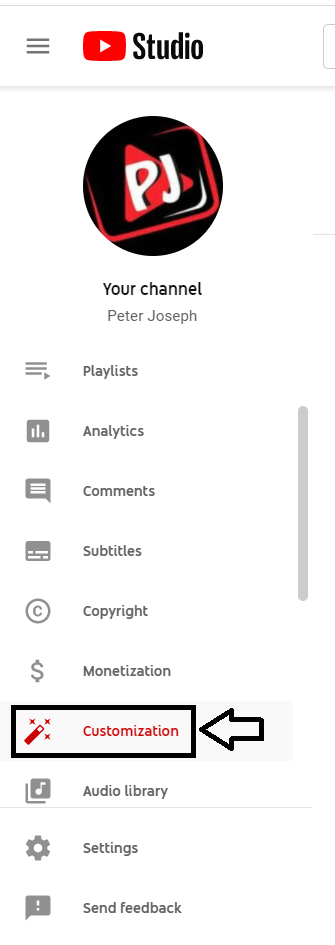
Step 3: Click on the pencil icon and channel the name of your channel. Accordingly, you can make changes in the description area.
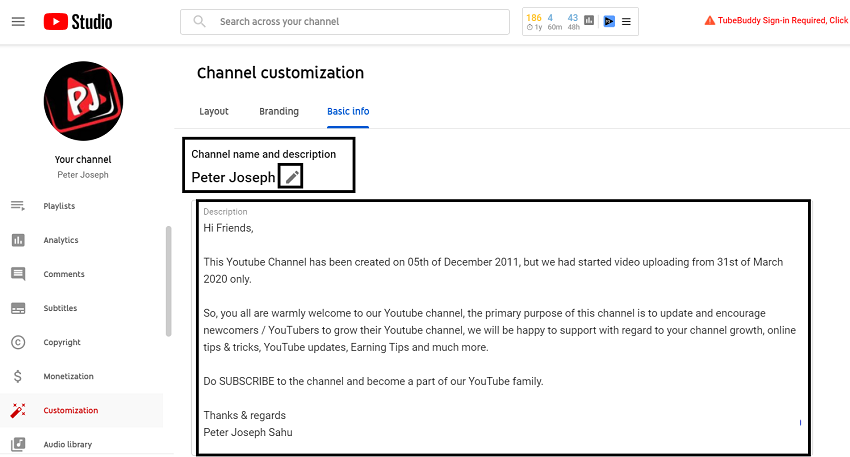
Step 4: Once done, click “Publish” to save.

Important note: The verification badge will be removed, when you changed your channel name.
You can also translate your channel name and description into different languages so you can reach a wider and broader audience. To do that, follow these below steps:
Step 1: Go to YouTube Studio, and log in with your Google account, if not logged in.
Step 2: Go to “Customization” on the left-hand menu and then select the “Basic info” tab.
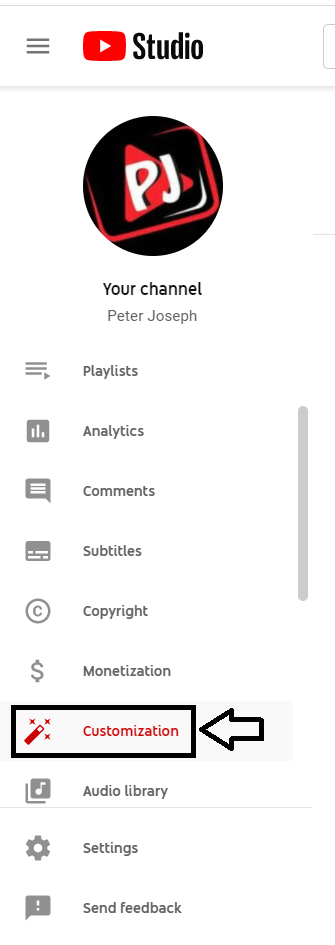
Step 3: Click on “Add Language” just below the description box.
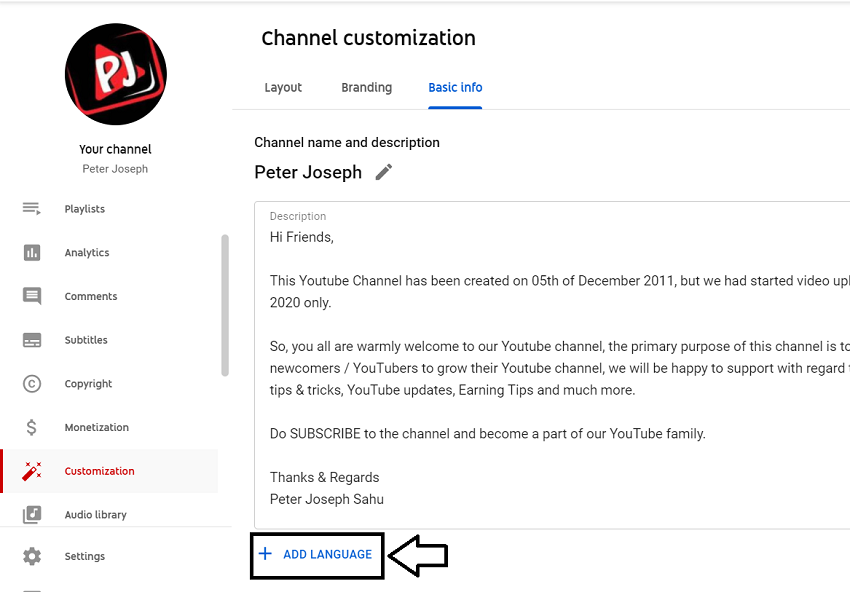
Step 4: Now, select the “Original language”, and then select “Translation language”.

Step 5: Now, enter translations for your channel name and description, and then click “Done”.

How to change YouTube channel name using Android device
To change your channel name and description using an Android device, you’ll need to follow these below steps:
Step 1: Tap on YouTube mobile app, and then tap on your Profile Picture.
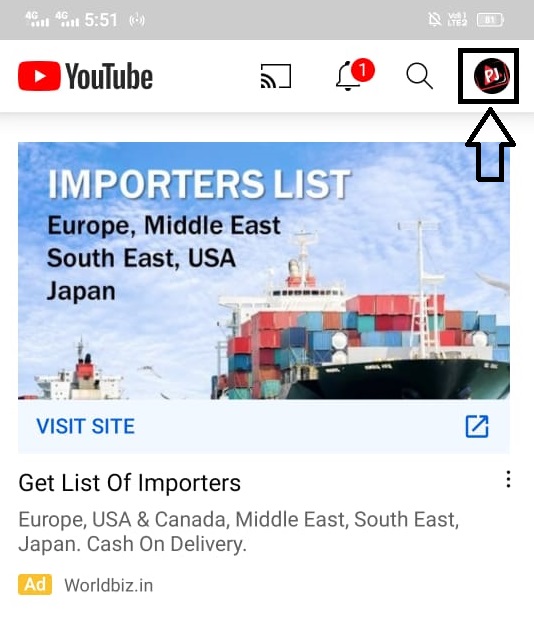
Step 2: Select and tap on the “Your channel” option.

Step 3: Now, tap on “Edit Channel”.

Step 4: You can tap on the pencil icon and change your channel name and description, and then tap “OK”.
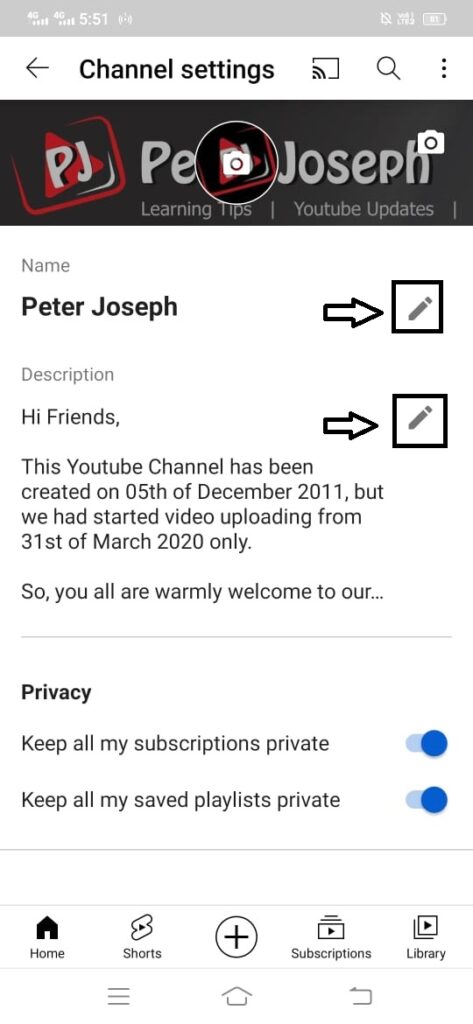
Other important points regarding changing your channel name
- A creator can change their YouTube Channel name only three times every 90 days.
- After changing your channel name, it may take a couple of days for the new name to be updated and displayed across YouTube.
- If you have translated the YouTube channel name with channel translations, you will need to update the translations with your new name.
Leave a Reply