YouTube creators who upload videos on their channel regularly should ensure that they select the right category before publishing videos on their channel. There are 15 different categories on YouTube and being a content creator, you must select the correct category for every video you upload on YouTube. However, oftentimes, we accidentally published the video with the wrong category and want to change it afterward. In this tutorial, we will walk you through the entire process as to how to change the YouTube category, after you published the video.
Table of Contents
How many types of YouTube video categories?
As informed above, there are 15 different categories on YouTube, as mentioned herein below and you have to select the right category from the list while publishing the video on YouTube.
- Film & Animation
- Autos & Vehicles
- Music
- Pets & Animals
- Sports
- Travel & Events
- Gaming
- People & Blogs
- Comedy
- Entertainment
- News & Politics
- Howto & Style
- Education
- Science & Technology
- Nonprofits & Activism
If you know under which category your YouTube Channel falls, then you can select the default category for your channel, so you do not have to select the category every time you upload the video on YouTube.
Alternatively, in case you do not want to select a specific category for your channel, you can select the appropriate category while publishing the video. This process can be done every time you upload.
How to change the YouTube category?
There are two different ways to change your YouTube video category, either you can go with the default category option where you have to select the category only once, and do not need to select every time you upload a video on the channel.
The second option is always available whether you saved the default category as per the first option, you can change the category anytime while uploading videos or on a later date.
We will go through with both the options in this tutorial, so let get started…
How to change the YouTube category for your channel?
Step 1: Go to the YouTube Studio and log in to your account, if prompted.
Step 2: Go to the “Settings” option on the left and click on it.

Step 3: Now, go to the “Upload defaults” section and then select the “Advanced Settings” tab.

Step 4: Go to the “Category” drop-down menu and select the appropriate category for your channel. Once done, click on “Save”.

How to change the YouTube category for a single video?
Step 1: Go to the YouTube Studio and log in to your account, if prompted.
Step 2: Go to the “Content” option on the left and hover your cursor to the video that you want to change the category.

Step 3: Click on the “Pencil” icon.

Step 4: On the next page, scroll the page below till you find the “Category” section, and then click on the drop-down menu just below it to select the correct category from the list.

Step 5: Once selected, click on the “Save” button on the top right corner of the screen to save the video with the correct YouTube category.
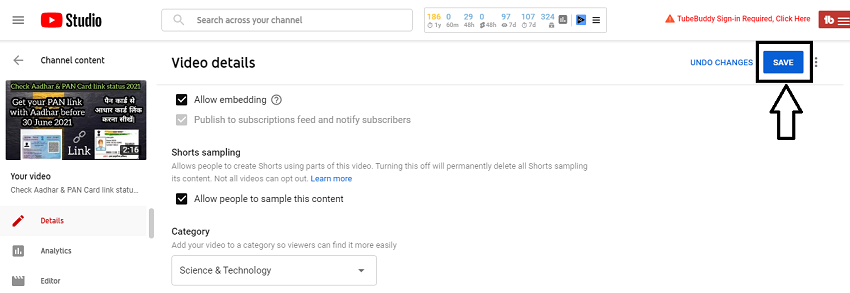
Thanks for this informative article…