If you are the one who uploads videos on Facebook, then you must know how to change the video thumbnail of Facebook apart from the uploading video content, the title of the video, and tags. Thumbnail is something that plays an integral part that draws users’ attention to click on the video.
You may have invested an ample amount of effort in making content, worked hard on scripting and audio effects as well; but in case you fail to put an attractive thumbnail on your video, you will surely lose potential viewers. Thumbnails are equally important on the social media platform, if your thumbnail does not look good, users will not going to click on your video and hence you lose views.
Though YouTube is the giant when we talk about uploading videos, you cannot ignore Facebook as well, since Facebook also stressing on videos now and if you are not uploading videos on Facebook, then you are losing something huge.
If you are the one who recently uploaded the video on Facebook, you might have noticed that you won’t get the thumbnail automatically that you want. This article will be going to focus on how to change the video thumbnail on the Facebook video to grasp more potential audience for your content.
How to change video thumbnail on Facebook?
To upload or change a video thumbnail on Facebook, you should upload a video first and then follow the below steps. We are here under explaining a step-by-step procedure to make you understand how to place or change thumbnails on Facebook.
Step 1: Go to Facebook and log in to your account. Once you logged in, click on the “Photo/Video” option just below to create a post.
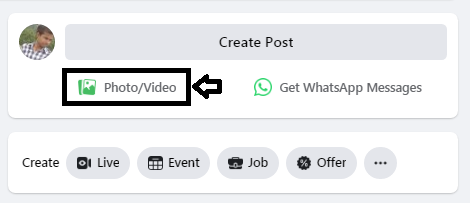
Step 2: Select the video that you want to upload and enter or click “Open”, your video starts uploading. Once the upload completes, it shows at the top of the window. Now you need to click on “Video Options”.

Step 3: On the next screen, you have to put the title of your video, tags, and then click on “Change Thumbnail”, and select the “Upload Image” option. Then, scroll the page a little down and click on the “Upload Image” button again.

Step 4: Select your thumbnail and enter or click “Open”, and then click the “Save” button to save the thumbnail.
That’s it! You have successfully change the video thumbnail on Facebook.
Frequently Asked Questions – FAQ
How do I remove the thumbnail from a video?
To remove Thumbnail from a video, just follow these simple steps:
- Go to the Facebook post and click on three vertical dots, and then select the pencil icon which says “Edit post”.
- In edit mode, click on the thumbnail pop-up window, and click the Remove icon at the left.
Leave a Reply