To change the time zone in Gmail, you first need to check whether the operating system displays the correct date and time. In this article, we will guide the step-by-step process as to how to change the time zone in Gmail.
How to change Time Zone in Gmail
Just check whether your computer displays the correct date and time, and if needed, you need to change it by following these below steps:
Step 1: Click on the bottom right of the taskbar, where date and time are mentioned, and then click on “Change date and time settings…”
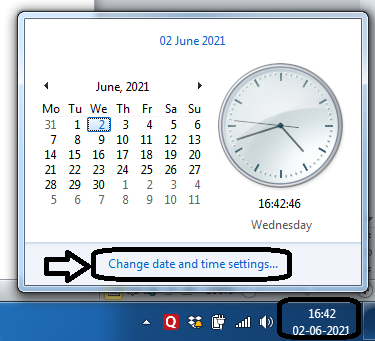
Step 2: A new pop-up window appears, wherein you have to select “Change time zone”, and then click on the drop-down button to select the correct time zone from the list. Once done, click “OK”. The below image is for your reference.

That’s it, you have successfully set the correct time zone in the system. Now, the next step is to change the time zone in Google Calendar, since time zone settings for Gmail are accessed through Google Calendar, so you have to open the calendar through Gmail.
For that, you need to log in to your Gmail account and follow the below-mentioned steps.
Step 3: Once you logged in to your Gmail account, go to the upper-right corner and click on the “Google Apps” button (nine-dot grid icon) and then choose “Calendar”.

Step 4: A new tab will open where you have to click on the “Settings” button which looks like a gear icon. You will find the “Settings” button on the top right corner of the screen.

Step 5: Go to the left navigation bar, where the “General” menu by default is displayed. Click on the “Time Zone” option, and then scroll the page below and go to “Primary time zone”, click on the drop-down button and select the correct time zone that matches your computer clock.

Step 6: Done! Settings will automatically save and accordingly be applied in your Gmail mailbox.
Conclusion
If you notice that email messages you receive in your Gmail account show future or past dates.
Just follow these above steps to change the time zone in Gmail. Give us your valued feedback or you have any questions regarding the above article, revert to the comment section below and we will love to reply to your queries.
Read More articles…
How to find archived emails in Gmail?
Leave a Reply