Table of Contents
How to add Email Subscription to WordPress
When you start a WordPress blog, you always wonder how to increase your website traffic. Collecting an email through subscription and draw traffic to your blog is a good option to promote your website. But, the main question is, how to add an email subscription to WordPress?
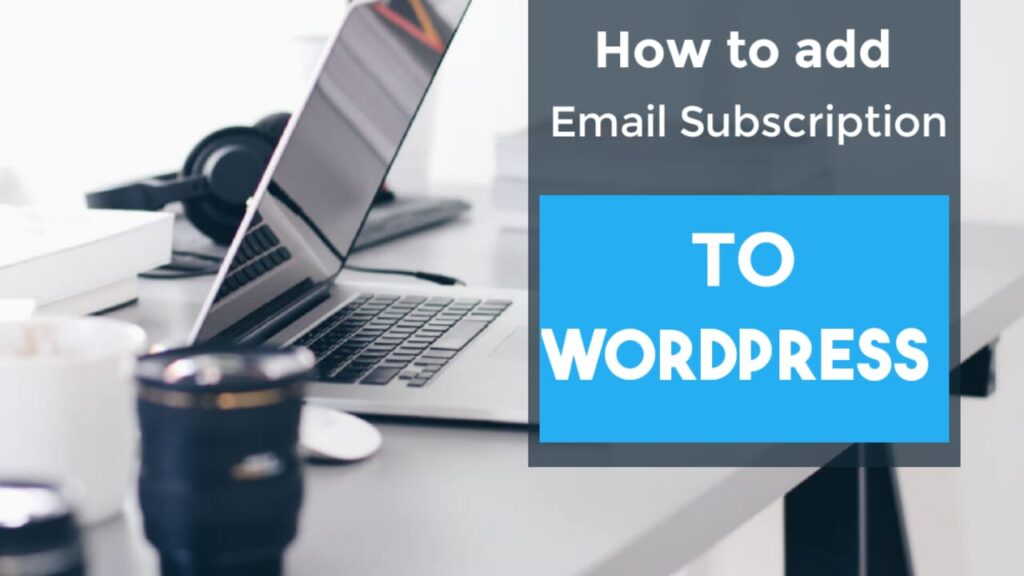
By collecting an email from the visitors, you will build a direct connection with your audience. People who subscribe to your blog will get a notification in their inbox as and when you post next. You can also increase your website traffic, generate more leads and sales, and grow a relationship with your audience.
This article will walk you through how to add email subscriptions to the WordPress blog and start building your email list for free.
Importance of email subscriptions to your blog
Email is still one of the best and direct methods of communication with your targeted audience. Those who read your blog posts and finds the content interesting, they will definitely look for an option for something that makes them aware as soon as you post an article on your blog. There comes an email subscription that will allow you to get in touch with your audience and forward notifications and newsletters, as soon as you post something new on your blog.
Further, an email list will also open an option for you to promote products online, services and offer various offers to your audience. It is a quite simple and amazing method that you can directly reach their inbox and do email marketing.
How to add an email Subscription in WordPress
To build your email list, you have to install a WordPress Plugin that helps you build your email list. There are many plugins you will find in WordPress, but we are here recommended one of the most popular plugins – Thrive Leads, that most bloggers use to grow their email subscriber list.
Thrive Leads is an extremely powerful email opt-in tool service from Thrive Themes. Thrive Leads is one of the best WordPress email list building plugins.
4 Big benefits that make Thrive Leads different
Design & Deploy – User will get several types of opt-in forms in a single plugin, with a simple drag and drop editor deliver the perfect design every time.
Advanced Targeting – Thrive leads boost your conversion like never before, as it shows relevant, highly targeted offers to your readers based on the posts, categories, tags, etc.
A/B Testing Engine – Thrive Leads A/B testing feature comes with a highly advanced yet easy to use. The plugin automatically increases your conversion rate.
Actionable Reporting & Insights – Deliver the most important metrics with a simple overview. Easily understand how your opt-in forms are performing and where the most traffic comes from.
Build your all-in-one list-building opt-in-form
ThriveBox (PopUp Lightbox) – Pop-up overlay displayed above the content, grab visitor’s attention quickly.
“Sticky” Ribbon – Ribbon type form appears at the top of the screen and remains “sticky” as the visitor scrolls the page down.
In-Line Forms – In-Line forms insert an opt-in form at the bottom of the posts, you can customize the form as well, and you can insert it anywhere by using a simple shortcode.
2-Step Opt-In Form – 2-step signup opt-in-form by adding buttons or links that open a lightbox on click.
Slide-In – This form slides into view from the corner, equally attention-grabbing.
Opt-In Widget – Display an opt-in form to your sidebar or widget area, within just a few clicks.
Screen Filler Overlay – The perfect way to grab visitor’s full attention on your offer.
Content Lock – Add an opt-in incentive right inside your content. Reveal once the visitor signs up!
Scroll Mat – Appears from the top of the page and pushes the content down, quite effective due to its uniqueness.
Yes/No and Multiple-Choice Forms – Offer multiple choices to visitors and engage them and boost your conversion rates!
Click here to build your email list with Thrive Leads…
Other similar options
Alternatively, you can try a couple of more email subscriptions for WordPress
Aweber
Aweber for WordPress plugin is an easy drag and drop forms that you have created in your Aweber account. All you need is to complete a sign-up form. Aweber plugin is a great way to provide your website visitors with a way to join your email list at ease.
Following steps that you need to do to integrate Aweber into your WordPress Blog.
Step 1: Log in to your WordPress dashboard, and go to the Plugins section, and click on “Add New”, then move your cursor to the search bar and type “Aweber”, the plugin will appear on the screen, as shown in the below image.
Step 2: Install the Aweber plugin and activate it. Now Aweber plugin will appear on the dashboard, click on it and then click on “Settings”.
Step 3: Click on the “Sign-up” button, if you don’t have an account with Aweber.
Step 4: After sign-up, click on “Get Started” and you will direct to the below page where you have to put your login name and password, solve the captcha, and click on “Allow Access”.
Step 5: On the next page, your authorization code appears, copy and paste it on the below page and click “Finish”.
Now, you can select the form that you would like to display and adjust where the form appears on your website or Blog.
Convert Kit
Convert Kit is another popular plugin for an email subscription on WordPress. You can easily capture leads and sell by embedding email capture forms anywhere. If you are using WordPress then it became, even more, easier for you, as it is automatically attaching a lead capture form to any post or page.
You can easily embed the form either at the bottom of the post or page.
If you wish to turn off form embedding or select a different form for an individual post or page, you can do so within the Convert Kit meta box on the editing form. Alternatively, you can insert the default form in the middle of post content by using shortcode.




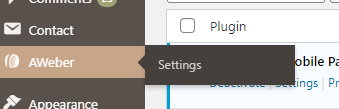





Leave a Reply