There is a setting in Gmail that autosave contacts as and when you send an email to them. Though, if this setting is turned off, or if in case you want to add a contact whom you never send an email through your Gmail account, you can still add contacts to Gmail manually. In this tutorial article, we will walk you through the entire steps as to how to add contacts to Gmail. There are several methods to add contacts in Gmail, and we are trying to cover the most popular ways in this article.
Table of Contents
How to add contacts to Gmail – Step by step guide with images
To add contacts to Gmail, the first and foremost thing that you should do is to log in to your Google account. Once you logged in to your Gmail account, follow the below steps to add contacts to your Gmail account.
Method 1: Add contacts directly to Contact List
Step 1: Go to https://contacts.google.com and click on “Create Contact” to add the contact to your Gmail account.
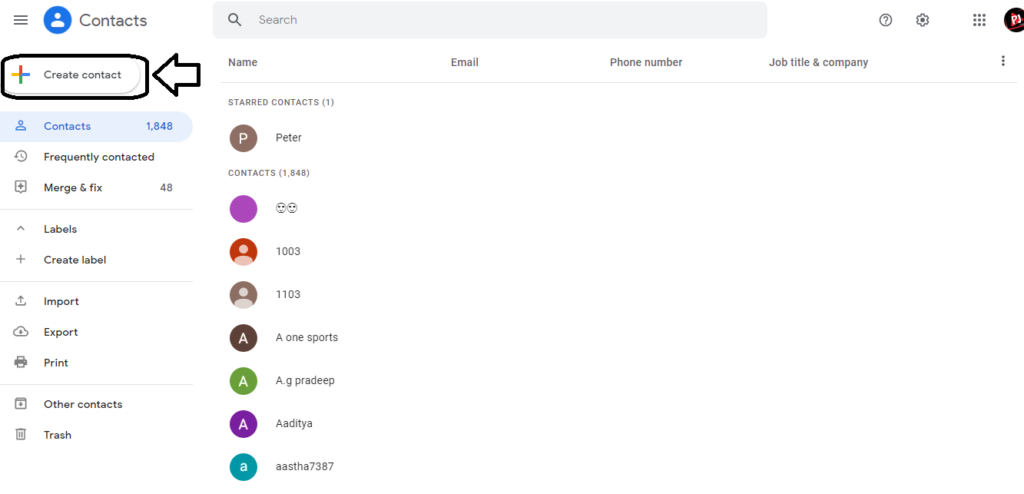
Step 2: To create a new contact, enter the required details then click “Save”.

Method 2: Add contacts within your Gmail mailbox
Step 1: In the upper right corner of your screen, click on the “Google apps” button (Square of nine dots), and select “Contacts”.


Step 2: You will reach the same page, as shown hereinabove. Enter relevant contact information and click on “Save” to save your contact.



Method 3: Add contacts when you receive an email
Step 1: Open an email whose contact you want to add to your Gmail contact list, and hover your cursor to the sender’s email address, and then select “More info” from the pop-up window that appears on your screen.


Step 2: A separate appear on the right side of the screen, wherein you have to select the “Add to contacts” option from the top of the window. The below image is for your reference.


Conclusion
Though, Gmail automatically adds people to your contacts list as and when you send the first email to them. The manual process to add contacts can also be done by following any of the above methods.
To add the contact in your Gmail mailbox can be quite a useful and time-saving process when you sending an email to them at a later date. When you add contacts in your mailbox; Gmail gives suggestions about the email addresses as soon as you begin to type their email address or their name into the email address bar.
Also, if you save contacts in your contact list, you will receive each email from them in your inbox. So, it will be a guarantee that no further email will ever be sent in the spam folder.
Leave a Reply