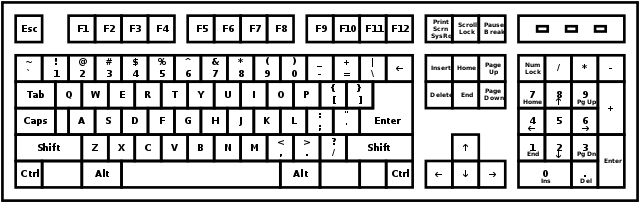Would you like to know how to make a Google Forms Survey?
Google offers a whole bunch of useful cloud-based tools such as Docs (MS Word) and Sheets (MS Excel), which millions of people around the world use to collaborate or work from anywhere. Google Forms Survery is one of these tools, but it doesn’t get a lot of attention. It would be a shame to overlook it though, since it’s a powerful, free survey tool and you can use it to gather information quickly and easily in minutes.
To create a Google Forms Survey, head over to Google Drive and click on New and then Form. Give your form a name and description that explains to your respondents what the survey is all about.By default the first question is already waiting for you on a new form. You can choose the type of question it should be by clicking the right-hand drop down menu then simply fill in the question according to the type of question you’ve chosen.
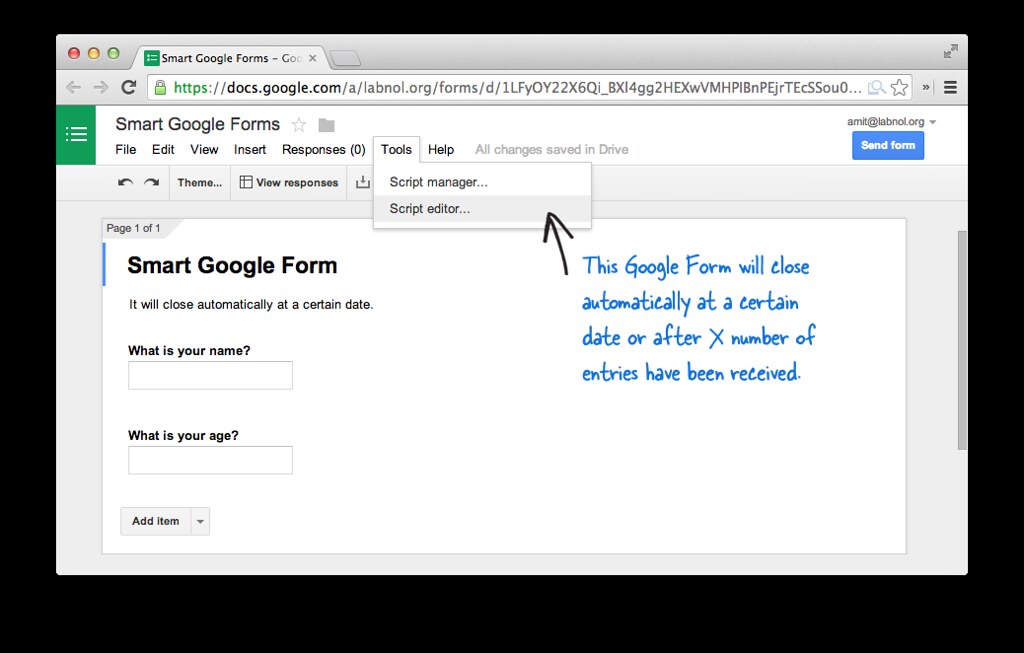
To add another question simply click the small plus icon. You can also use the bar to import questions from your other forms, add images or videos and divide the questionnaire into sections. Once you’ve added all the sections and other content you need in your form simply click the Send button at the top right of the page.
Here you can enter the email addresses of the people you want to send the form to, You can also get a shareable link that you can copy into a text message, post on social media or use in your own mass email campaign. There’s also an embed code if you want to put a survey on your website. Once people start filling in your survey, you can go to the Responses tab of the forum to see a summary of the information.
You can also click the Sheets icon to create a spreadsheet with the response info. This can then be exported to other applications for data analysis. Pretty cool, isn’t?
Thanks for reading the article..!!